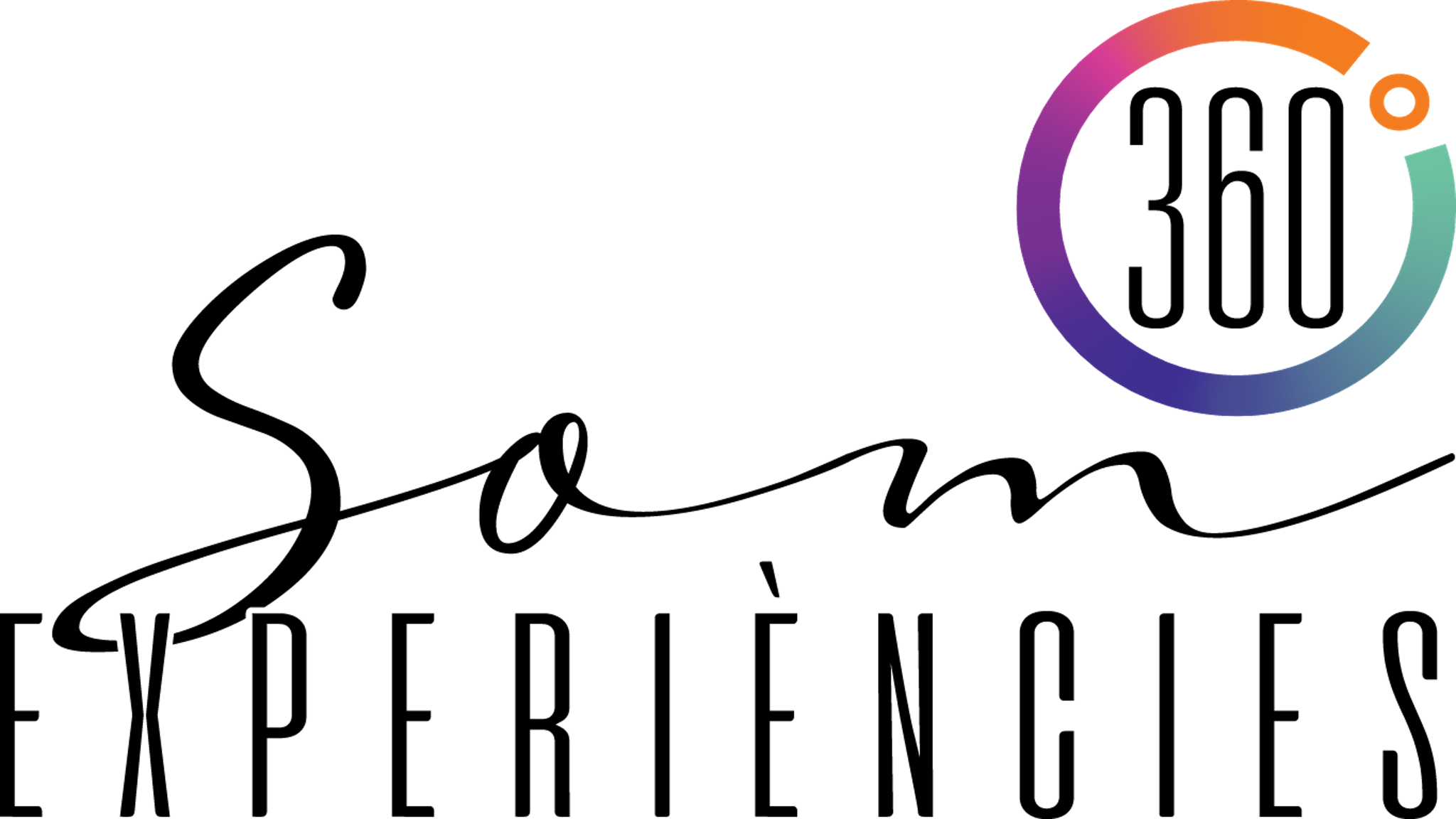The VRKit pro for smartphones

The Pro Kit turns your Smartphone into a 360 Camera
- Better than an all-in-one 360 Camera at a fraction of its price
- Designed for Real-Estate Photography
- Compatible with any standard tripod
- Compatible with all iPhone models and most Android phones
- Express international shipping to the South Africa in 10 working days
- Free app that instantly produces standard 360 images (equirectangular)
- Built-in High Dynamic Range for great indoor & outdoor capture
The Pro Kit is made of a Bluetooth-controlled Rotator to spin your phone and a high-quality 180 degree clip-on fisheye lens (180T Pro Lens, compatible with our phone cases). If you break the lens, you only need to buy a new lens. If you upgrade your phone, you automatically upgrade your 360 capture system.
In order to check your Android phone compatibility, try to install our app.
The VR Kit User Manual EN DE PDF – 1.9 MB
The VRKit
- Turn Your Phone into a VR Camera
Play Video
The VRKit
- How To Use
Play Video
Quick Setup:
- Download theVRkit (one word) app.
- Open the app and select the right options (rotator on) in the top-left corner.
- Make sure you use the proper lens (180S/T). We don’t support 3rd party lenses.
- For best results remove your phone cover if it is thick, keep it if it is thin.
- Clip theVRkit fish-eye lens on the main rear-camera lens, the screen should show a sharp centered circle with black corners. If the circle is not sharp or centered, adjust the lens position.
- Make sure the rotator is charged, you should charge it for at least 2 hours at first usage.
- Screw the rotator on the provided mini-tripod or a standard one, Don’t use force while screwing if the thread reached its end.
- Put the phone on the rotator and screw tightly the phone holder, the lens should be directly above the axis of the rotator.
- Turn the rotator on, it shows a blue led. The app should connect automatically, if not, check that you have turned on Bluetooth mode in your phone. There is no need to pair the device or to use the rotator buttons.
- Tap the screen, the rotator should start rotating after the countdown, the app will capture a picture every time the rotator stops.
- The 360 panorama appears instantly when the rotator finished making a full turn.
- You can optionally view the result in VR mode by tapping on the “glasses” icon in the corner.